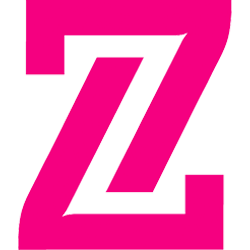Step Five: Optional - Custom contact button
Input test
Web – Retail Technology show 2025 - Event Revolutionizing Retail Training: Insights from Leaders at PacSun, ASI, and Janie and Jack - Blog Warby Parker x Zipline - Blog Warby Parker’s secret to seamless execution - Blog NRF 2025 Day 3 Insights - Blog NRF 2025 Day 2 Insights - Blog NRF 2025 Day 1 Insights - Blog NRF 2025 is your best NRF yet! - Blog Zipline Earns 28 Badges for G2’s Winter 2025 Report for Operational Excellence Platform - Press Your ultimate fantasy retail team: Zipline, Legion, RetailNext - Blog NRF 2025 is your best NRF yet! - Blog Meet the Retail Rockstars at NRF 2025: Learn, Network, and Get Inspired - Blog Your ultimate fantasy retail team: Zipline, Legion, RetailNext - Blog Lighting Up Times Square: A Love Letter to Store Employees - Blog Zipline Named a Finalist for the NRF VIP Awards! - Blog How Visionworks Brought Comms into Focus with Creative Hubs - Blog How L.L.Bean Made Store Communication Awesome - Blog How Grocery Stores Are Winning with Operational Excellence - Blog How Allbirds Keeps Employee Morale Flying High with Branded Internal Comms - Blog UKG Aspire Event - Event Zipline Earns 31 Badges in G2’s Fall 2024 Report – Our Biggest Badge Lineup Yet! - Press How Janie and Jack Streamlined Daily Check-Ins with Zipline - Blog Zipline Recognized in Gartner® Hype Cycle™ Reports for 2024 - Blog How Uncle Giuseppe’s Boosted Store Execution - Blog Zipline Earns 29 Badges for G2’s Summer 2024 Report for Operational Excellence Platform - Press Zipline Introduces Technology Partnership with UKG - Press Join Zipline at Groceryshop! - Event https://getzipline.com/how-uncle-guiseppes-optimizes-store-operations-with-zipline/ - How Uncle Giuseppe’s optimizes store operations with Zipline How Uncle Giuseppe’s optimizes store operations with Zipline - Case Study How Uncle Giuseppe’s optimizes store operations - Webinar Retail Innovator Award Winners, Powered by Zipline - Press Zipline Earns 29 Badges for G2’s Summer 2024 Report for Operational Excellence Platform - Press Zippy is Officially Here! - Blog Summer Camp 2024 Award Winners! - Blog How To Convince Your Boss to Send You to Summer Camp - Blog Zipline “Delivers Excellence Again,” Announces General Availability of Comprehensive Learning Module for All Retail Brands - Press Zipline Earns 22 Badges for G2’s Spring 2024 Report for Operational Excellence Platform - Press How Culture Fuels O’Reilly Auto Parts - Blog Zipline Achieves Record-Breaking Customer Satisfaction Scores in 2023 Survey - Blog Zipline Achieves Record-Breaking Customer Satisfaction Scores in 2023 Survey - Press The Best Presentation I Saw at NRF Had Me Cheering By Myself in a Room Full of Strangers - Blog Women in Retail Summit - Event Everything You Need to Know about Learning Journeys - Blog New Tech I Saw at NRF That May Be a Waste of Money - Blog Zipline Launches New Learning Solution to Help Best-in-Class Retail Brands Develop a Skilled, Engaged, and Adaptable Workforce - Press NRF 2024 Day 3 - Blog NRF 2024 Day 2 - Blog NRF 2024 Day 1 - Blog Two Decades in Retail, and NRF Remained a Mystery. But Now, I’m Heading to the Conference. - Blog Zipline Introduces “Zippy:” a Conversational AI Companion for Frontline Teams – “Like Having Your Super-Smart Coworker in Your Back Pocket” - Press 5 Reasons to Switch Up Your Retail Communications - Blog 🎉 A Fresh Victory: Celebrating The Fresh Market, Named USA Today’s 10 Best Readers’ Choice Awards #1 Grocery Store🎉 - Blog Zipline Achieves Unprecedented Recognition in G2’s Winter 2024 Report for Operational Excellence - Press Zipline and TravisMathew Shortlisted for the 2023 RTIH Innovation Awards - Press Nicki Fountain of Sephora joins the RIS’ Top Movers and Shakers - Press NRF 2024: Your Best NRF Yet! - Blog How Visionworks Builds a Culture of Engagement - Blog Groceryshop 2023: Day 3 Takeaways - Blog Groceryshop 2023: Day 2 Takeaways - Blog Groceryshop 2023: Day 1 Takeaways - Blog Zipline More Than Doubles Badges Earned for G2’s Fall Report for Operational Excellence Platform - Press The Container Store | Case Study Video - Webinar America’s Best Retailers 2023 are Powered by Zipline - Blog https://getzipline.com/festival-foods-case-study - Festival Foods Case Study Festival Foods Case Study - Case Study Zipline Recognized as a Sample Vendor in the Gartner® Hype Cycle™ for Hybrid Work, 2023 - Press PacSun | Case Study Video - Webinar Rothy’s Adopts Zipline to Streamline Communication and Empower All Customer-Facing Teams - Press CSA Exclusive: Rothy’s streamlines corporate communication with stores - Press Four Ways that The Container Store Builds a Culture of Engagement - Blog ASI, Lush, Festival Foods | Case Study Video - Webinar Festival Foods | Case Study Video - Webinar Co-founders of Retail Operational Excellence Platform, Zipline, Release Book - Press Building the Future of Retail: Key Learnings from Future Stores Seattle - Blog Zipline Summer Camp 2023 - Blog Zipline Continues to Shine as a Leader in G2’s Summer Report, Earning 13 Badges for Operational Excellence Platform - Press Transforming Retail with AI: Empowering Store Associates for Success - Blog Zipline Unveils New AI Functionality at Customer Conference Proof of Concept Allows Store Employees to Access Information Faster and Easier - Press Retail Pride 2023 - Blog Lush Fresh Handmade Cosmetics | Case Study Video - Webinar Cracking Down on Organized Theft - Blog How to Get Your Team to Gel - Blog Shoptalk Europe Recap: Insights, Sustainability, and the Power of AI - Blog The 2023 Summer Camp Awards Finalists - Blog Inside IKEA’s Strategy for the Evolving Role of Stores: A Global Perspective - Blog Zipline Wins Store Operations Platform of the Year - Blog Driven by Demand, Zipline Launches its International Entity to Bring Operational Excellence to Best-in-Class Retailers - Press EY Announces Melissa Wong of Zipline as an Entrepreneur Of The Year® 2023 Bay Area Award Finalist - Press American Signature, Inc. | Case Study Video - Webinar Four Ways Festival Foods Cultivates Employee Engagement - Blog The Surprising Benefits of Staffing Up - Blog Improving Store Execution: The Key to Boosting Sales in a Challenging Retail Economy - Blog Three Lessons Grocers can Learn from Specialty Retailers - Press Forbes: Less Is More: The Importance Of Intent-Based Retail Comms - Press Zipline Named Leader in G2’s Spring Report, Earning 13 Badges for Operational Excellence Platform - Press https://getzipline.com/visionworks-empowers-employees/ - Visionworks Empowers Employees with Zipline Visionworks Empowers Employees with Zipline - Case Study Three Simple Strategies for Retail Workers to Avoid Burnout - Blog Tuesday at Shoptalk: The top takeaways - Blog Monday at Shoptalk: The top takeaways - Blog https://getzipline.com/future-stores-zipline-and-lush - Future Stores 2023 – Zipline and Lush Future Stores 2023 – Zipline and Lush - Webinar Festival Foods Partners with Zipline, Increasing Store Execution to 90% Within Weeks - Press https://getzipline.com/operational-excellence-in-grocery/ - Driving Operational Excellence in Grocery These Three Things Could’ve Kept Me in Retail - Blog https://getzipline.com/zipline-lms/ - Zipline and Your LMS Zipline and Your LMS - Overview Employee Burnout: The Silent Assassin Of Your Top Performers - Blog Modern Retail Awards: Family Farm & Home shortlisted in the Best Use of Technology category - Press A visit to Nike’s first North American RISE store - Blog A Conversation with Karen Peters, Global Head of Retail & Store Development at Alo Yoga - Blog https://getzipline.com/blog/modern-day-build-versus-buy/ - Modern Day Build Versus Buy Modern Day Build Versus Buy - Blog 2022 Retail Innovator Award Winner: Eric Wardian, PacSun Store Communications and Field Enablement Manager - Press The Container Store: Organizing for Growth - Blog https://getzipline.com/nrf-2023-big-ideas-sessions-alo-yoga/ - NRF 2023 Big Ideas Sessions – Alo Yoga https://getzipline.com/nrf-2023-big-ideas-sessions-alo-yoga/ - NRF 2023 Big Ideas Sessions – Alo Yoga NRF 2023 Big Ideas Sessions – Alo Yoga - Webinar Why Aren’t More Retailers Great Places to Work? - Blog https://getzipline.com/nrf-2023-big-ideas-sessions-the-container-store/ - NRF 2023 Big Ideas Sessions – The Container Store NRF 2023 Big Ideas Sessions – The Container Store - Webinar Technology takeaways from FMI Midwinter - Blog Retail Technologies for SMBs (featuring Zipline’s new Swift-Swapping Feature) - Press What It’s Really Like to Be a Store Manager - Blog NRF 2023 Day 3 Insights - Blog NRF 2023 Day 2 Insights - Blog NRF 2023 Day 1 Insights - BlogThe Three Reasons Why Leading Retailers are Spending More on Technology in 2023 - Blog Workforce Management Integration - Overview Reporting and Analytics - Overview Zipline Learning and Development Integration - Overview How retailers can benefit from microlearning - Blog Zipline CEO and Co-Founder Melissa Wong Named a 2023 Top Retail Influencer - Press Why Shift Swapping is a Competitive Advantage in Retail - Blog Zipline Debuts New Shift Swapping Functionality to Give Retail Workers The Flexibility They Expect and Boost Engagement - Press Retailers Should Look To Digital Transformation To Thrive In A Down Market - Press It’s the Most Wonderful Time of the Year - Blog With Impressive Industry Accolades and 78 NPS, Zipline Appoints Executive Hires, Accelerating Global Reach and Improving Lives of Millions of Retail Workers - Press How to Reduce Turnover & Keep Your Store Teams Committed - Blog Zipline Wins Silver in Best in Biz Awards for Most Customer Friendly Company of the Year - Press Zipline Shortlisted in the Global Startup of the Year category for the RTIH Innovation Awards - Press Zipline CEO and Co-Founder, Melissa Wong, wins two Stevie® Awards - Press We visited the LUSH HQ - Blog Exclusive Q&A: American Signature connects frontline workers - Press American Signature Partners with Zipline to Enhance the Retail Store Experience - Press https://getzipline.com/nrf2022/zipline-big-ideas-session/ - NRF 2022 – Big Ideas Session Learnings from NACS 2022: Why it all comes down to stores - Blog The C-Store Evolution: Takeaways from GroceryShop - Blog How We Stack Up - Overview Zipline announced its inclusion in both the Gartner® Hype Cycle™ for Frontline Worker Technologies and Digital Workplace Applications - Press Zipline CEO and Co-Founder, Melissa Wong, named a finalist for two Stevie® Award categories for Women in Business - Press Zipline Sizzle Reel 2022 - Video Eight Reasons We 💖 Zipline - Blog The Complete Guide to Empowering Retail Teams - Blog The Complete Guide to Collecting Store Feedback - Blog The Complete Guide to Agile Store Execution - Blog The Complete Guide to Aligning Retail Teams - Blog Zipline & Medallia Integration - Overview 2022 Top Women in Retail Tech are Powered by Zipline - Press Humans are the heart of retail operations at Future Stores 2022 - Blog The Success Of Any Retail Initiative Hinges On Its People - Press The Summer Camp 2022 Award Lineup is here! - Blog https://getzipline.com/new-retail-technology-roadmap-guide/ - The New Retail Technology Roadmap: How to get things right the first time around The New Retail Technology Roadmap: How to get things right the first time around - Overview Unlocking the power of aligned teams at Future Branches - Blog For Retail… And Beyond? - Blog What do consumers want from metaverse commerce? - Press Store Communication Best Practices Checklist - Overview Gen Z Indifferent to Metaverse, Retail Study Suggests - Press https://getzipline.com/resources/frontline-engagement-report/ - Frontline Engagement Report Frontline Engagement Report - Overview Brands are flooding the metaverse, but gamers just don’t care - Press Retail’s Going Metaverse Crazy, but 85 Percent of Gen Z ‘Indifferent’ About Brands’ Virtual Presence, Study Finds - Press Workjam is not for your store teams. - Overview Retail Pride 2022 - Blog When it Comes to Retail, Does the Metaverse Matter? - Blog Why Large-Format Stores & DCs Need a Mobile Employee Communication Solution - Blog https://getzipline.comhttps://status.retailzipline.com/ - Zipline Status Five Awesome Things at the New Amazon Store - Blog https://getzipline.com/rcc-store-2022-zipline-and-lush/ - How Lush is reinvigorating the store experience How Lush is reinvigorating the store experience - Webinar RCC Store 2022 Highlights & Insights - Blog Zipline’s CEO on How to Power Store Performance and Innovation - Press For Lush, ‘handmade’ is more than just a name - Blog Front Line Engagement – Streamline store operations and critical employee communications. - Press https://getzipline.com/wirls-empathy-engagement-enablement/ - Empathy, Engagement and Enablement: Connecting with Your Frontline Teams on a Personal Level Empathy, Engagement and Enablement: Connecting with Your Frontline Teams on a Personal Level - Webinar https://getzipline.com/grocery-guide/ - A Guide to Digital Innovation for Grocery New CPO and SVP of Sales to Boost Engagement Across Retail Brands and Power Field Associates in Retail’s New Era - Press 4 of Retail TouchPoints’ Top 40 under 40 are powered by Zipline - Press Five Myths About The Death Of Retail - Press Retail IT teams are headed toward disaster. Here’s why. - Blog https://getzipline.com/resources/next-generation-grocery-workforce-white-paper/ - The Next Generation of the Grocery Workforce is the Community. The Next Generation of the Grocery Workforce is the Community. - Overview https://getzipline.com/resources/field-enablement-for-technology-rollouts/ - Field Enablement for Technology Rollouts Guide Field Enablement for Technology Rollouts Guide - Overview Today’s retail IT leaders: driving digital transformation from the inside out - Blog https://getzipline.comhttps://getzipline.com/state-of-store-comms-webinars/#3web - The State of Store Comms: Technology The State of Store Comms: Technology - Webinar Retail is changing. Shouldn’t store communications change too? - Blog Store Comms Guide - Overview https://getzipline.com/resources/zipline-innovate-operations-guide/ - Zipline Innovate Operations Guide Zipline Innovate Operations Guide - Overview https://getzipline.comhttps://getzipline.com/state-of-store-comms-webinars/#2web - The State of Store Comms: Tactics The State of Store Comms: Tactics - Webinar https://getzipline.comhttps://getzipline.com/state-of-store-comms-webinars/#1web - The State of Store Comms: Teams The State of Store Comms: Teams - Webinar Employee engagement matters, and it begins here. - Blog When it comes to retail, grocery is the best place to work - Blog Lush’s Plan to Grow is the (Bath) Bomb - Blog Interesting Insights: The State of Store Comms Teams’ POV - Blog Retail Field Enablement - Overview Insights from Shoptalk Day 2: Digital transformation requires retail stores - Blog Celebrating the Women of Retail (Part 2) - Blog Insights from Shoptalk Day 1: Why Enabling the Fleet Matters - Blog 3 fascinating stats from our State of Store Comms Report - Blog Implementation Data Sheet - Overview Adoption Data Sheet - Overview Integration Data Sheet - Overview https://getzipline.com/state-of-store-comms-guide-print/ - State of Store Communications Guide State of Store Communications Guide - Overview Celebrating the Women of Retail - Blog Putting the “super” in supermarket: The top two of USA Today’s 10 Best are powered by Zipline - Press It’s Time To Support Store Managers: Three Tips To Get Started - Press Honoring International Women’s Day, Zipline Partners with RetailToday to Recognize 50 Outstanding Women in Retail - Press “5 Things You Need To Know To Create a Successful App or SAAS”, with Jeremy Baker of Retail Zipline - Press Zipline’s Customer Happiness Survey Results are in… - Blog Retail Responds to Omicron and Beyond - Overview Grocery Frontlines Brace for an Onslaught of Technology Upgrades - Blog Retail Leader: Retail Workers Are Having a Tough Time - Press Zipline Legal Overview - Overview Winsight Grocery Business: More Retail Workers Consider Quitting; Most Say Customer Behavior Has Worsened. - Press Five Things You Need To Be A Highly Effective Leader During Turbulent Times - Press Digital KPI’s IRL: E-Commerce Metrics for Brick-and-Mortar - Blog These grocers are putting the “super” in supermarket - Blog Please Don’t Quit: New Data From Zipline show Declining Mental Health Among Retail Associates - Blog https://getzipline.comhttps://getzipline.com/webinar-streamlining-store-communications/ - Webinar – Streamlining Store Communications — From the C-Suite to the Store Streamlining Store Communications — From the C-Suite to the Store Associate With LL Flooring - Blog How To Handle Labor Shortage Challenges Using Real-Time Data - Blog https://getzipline.com/llbean-case-study-page/ - L.L. Bean Case Study L.L. Bean Case Study - Case Study The Voice of Retail podcast with Michael LeBlanc is now live: NRF Big Show 2022 Bonus: Melissa Wong, CEO & Co-Founder, Zipline - Press Zipline and Medallia Partner To Give Field Teams Immediate Access to Data Necessary to Provide The Best Customer Experiences - Press The Fresh Market Deploys Zipline to Streamline Communications - Press The FOMO (fear of missing out) made us do it - Blog NYC: The Capital of Experiential, Experimental & Innovative Retail - Blog Day 3 Insights | NRF Experts’ Forecast is in… Clear Skies Ahead! - Blog Zipline Disaster Recovery - Overview Highlights from NRF: How Allbirds anchors their flock around sustainability - Blog Highlights from NRF: Retail Talent, front and center - Blog Highlights from NRF: The crossroads of convenience and conscience - Blog Your NRF Daily Digest | Day 1 Insights - Blog Zipline Recognized In 2021 Gartner® Market Guide for Employee Communications Applications - Press The IT Guide to Unlocking the Power of Zipline - Overview 5 Ways to Supercharge Your Field Enablement Platform: An IT Guide - Blog The Five Priorities that Make Chico’s FAS a Digital Transformation Case Study for Executive Women - Blog Are Your Stores Return-Ready? - Blog Advance Auto Parts Shows Why Brakes, Tires, and Batteries are Great Business - Blog Zipline IT Webinar - Webinar What ‘Agile’ Means at Zipline: Our response to the Kronos outage - Blog Retail Trendspotting: Learnings and Predictions from Walgreens and Foxtrot - Blog For Aldi, Fast Growth and Sustainable Habits Go Hand-in-Hand - Blog Physical Stores are Making a Comeback — and TJX is one of the Reasons Why - Blog Meijer Shows How Retailers can Meet Sustainability Goals - Blog Three of retail’s most inclusive fashion brands are powered by Zipline - Press IT at a Glance - Overview Zipline Founders Story - Video Zipline is a Vendor To Watch! - Blog Walgreens Joins Push to Expand Health Services While Diversifying its Executive Team - Blog An Outstanding Shopping Experience: BJ’s Wholesale Club Meet Members’ Demands - Blog Pro Tips for The Best Peak Communication Strategy. Ever. - Blog Why Peak is actually the best time to launch a new comms strategy. - Blog 5 Ways a Holiday Binder is Holding You Back - Blog Beyond the Binder: Driving Results During Holiday Through Better Store Communication - Blog The Anatomy of an Effective Store Communication - Overview Why It’s Time to Rethink Real-time Store Communication - Blog An Unlikely Entertainment Destination: Why Wegmans is So Successful - Blog Effective Store Communication Infographic - Overview Video Snippet: Zipline360 Clock Control - Video Video Snippet: Zipline360 Integrations - Video Video Snippet: Zipline360 New UI - Video Video Snippet: Zipline360 One-Stop-Shop - Video Modern Day Build Vs. Buy - Overview Where WFM Comes Up Short - Overview Speedway rolls out Zipline to over 3,500 locations - Overview https://getzipline.com/shoe-brand-case-study - How a quickly growing shoe brand leverages Zipline to engage associates and advance their mission of sustainability How a quickly growing shoe brand leverages Zipline to engage associates and advance their mission of sustainability - Case Study https://getzipline.com/leading-grocery-chain-case-study - How A Leading Grocery Chain Tripled Store Execution With Zipline How A Leading Grocery Chain Tripled Store Execution With Zipline - Case Study PrīmX and Zipline Case Study - Overview https://getzipline.com/warby-parker-case-study-page - Warby Parker Case Study Warby Parker Case Study - Case Study NACS – Lean into Employee Communications Zipline 💖: Supporting Brands That Matter - Blog https://getzipline.com/lululemon-case-study-page - lululemon Case Study lululemon Case Study - Case Study This experiential prototype could change Dick’s Sporting Goods forever (as long as the C-Suite does this one thing) - Blog Our Top Three Takeaways from Groceryshop 2021 - Blog Notes from NACS 2021: The Future’s C-Stores are Innovative and Resilient - Blog Customer Love: 24 Hour Fitness - Blog The Four Communications Metrics You Need To Track - Blog C-Store Overview Zipline Overview (Spanish) Zipline for Banking Overview Zipline Platform Sneak Peek Zipline Autoparts Overview Zipline Grocery Zipline Grocery Distribution Zipline Security Overview Accelerating Transformation: What Albertsons is Doing to Remain Competitive - Blog Zipline for Cannabis Retail https://getzipline.com/zipline-overview-pdf/ - Zipline Overview (PDF) Zipline Overview (PDF) Brian Wehrle of Rite Aid joins the RIS’ Top Movers and Shakers - Press Zipline CEO and Co-Founder Melissa Wong named one of Retail’s Top Movers and Shakers - Press Buckle Up: Holiday 2021 Could Shatter Spending Records - Blog https://getzipline.com/zipline360-overview/ - Zipline360 Overview Zipline360 Overview https://getzipline.comhttps://getzipline.com/zipline-grocery-pdf/ - Zipline Grocery Communications Zipline Grocery Communications - Overview Four Things We Learned At The NGA Executive Conference - Blog Saving Earth, Step by Step 👟 - Blog Zipline for Retail Pharmacy https://getzipline.com/retail-recovery-guide - Retail Recovery Retail Recovery Future of Grocery Store Zipline + Allbirds in NYC What’s Causing the Great Retail Worker Shortage? - Press How Retail Zipline’s Series A pitch deck ticked every box for Emergence Capital - Press Retail Store Recovery: Ensure Your Stores are Prepared - Blog Enterprise Template Part Three: The Zipline Rebrand - Blog Part Two: The Zipline Rebrand - Blog Part One: The Zipline Rebrand - Blog Zipline Warehousing Reports Zipline Overview Zipline + Allbirds in NYC – Next time! Zipline + Allbirds in NYC – Thank you! Zipline + Allbirds in NYC Zipline + Allbirds in NYC Top Takeaways from NRF Retail Converge 2021 - Blog Retail Pride 2021 - Blog Readying for Retail’s Return - Blog Kitchen Stuff Plus Case Study Kitchen Stuff Plus Taps Zipline to Upgrade its In-Store Operations - Press Zipline Case Studies https://getzipline.com/blog/webinar-lp/readying-for-retail-return-on-demand/ - Readying for Retail’s Return Readying for Retail’s Return - Webinar Learning & Development Single Source of Truth Are Retailers Doing Enough for Their Employees? - Blog Frontline Associate Engagement Health & Safety Compliance Are Dark Stores the Future For Post-pandemic Retailers? - Blog Innovation & Agility Task Management & Communications Solutions To Tony Hurst, Lowe’s Canada CEO, it’s All About Associates - Blog Five Easy Ways Retailers Can Streamline Internal Communications - Blog Rite Aid’s Brian Wehrle honored by Retail TouchPoints’ 40 Under 40 Class of 2021 - Press Enterprise communication at the speed of retail Feeling the “Retail Squeeze?” There’s a better way. - Blog Why Store Execution should be your new “Monday Morning Metric” - Blog Lessons from Shoptalk for Women: Empowering Retailers to Lead With Purpose - Blog 4 Proven Ways to Increase Retail Sales - Blog Product Security User Data from Zipline Transparency Report Our Policies Retail Zipline CEO Melissa Wong Shares Her Insights on Retail Communication and Startup Success - Press Thank you! Walgreens just launched 2-hour Delivery. Here’s what should happen next. - Blog Why You Need a Store Communication Strategy - Blog Why Retail Turnover Rates are So High and How to Improve Them - Blog Leading Transformation: How Lowe’s Drove Innovation in Retail - Blog Retail Zipline named to Fast Company’s honorable mention list of World Changing Ideas for 2021 - Press Asset Tracker People are the Heart of Retail - Blog Retail Zipline enabled Parallel to open 39 stores during the pandemic - Press Terms and Conditions Privacy Policy Why Gartner Attributes an Associate-First Strategy With Lowe’s Covid-19 Success - Blog The Importance of Great Communication in Retail - Blog NG Digital Retail Summit: How Retail Brands Must Leverage Technology to Meet Customers Where They Are - Blog The Magic Sauce To Foster Store Associates’ Growth: Alignment, Agility And Engagement - Press Reporting Security Vulnerabilities for Zipline There’s More Than One Way to Communicate to Associates (And That’s a Good Thing.) - Blog Emerging Trends in Retail for 2021 According to the Experts - Blog Future Stores’ Virtual Event Highlights the Importance of Empowering Retail Employees - Blog Date Protection Policy Webinar Test Resources Pricing Events Webinars Improve your business with retail industry software Zipline in the news https://getzipline.com/kitchen-stuff-plus-case-study - How Kitchen Stuff Plus Found Unexpected Joy in Communication How Kitchen Stuff Plus Found Unexpected Joy in Communication - Case Study Request a Store Management Software Demo Zipline | Effective & Intuitive Communications Solution Retail Trends, Advice and Software Solutions Why is Employee Engagement Important for a Retail Company’s Success? - Blog Think you need an LMS? Think again. - Blog How to Improve the Customer Shopping Experience In Stores - Blog Transforming Communications During the Pandemic – Presented by Retail Zipline and Retail Council of Canada - Webinar Retail Store Audit Software | Retail Zipline Retail Communications Tool Employee Engagement Survey Software | Retail Zipline Retail Document Management Software | Retail Zipline Retail Task Management Software Retail Communication Software https://getzipline.comhttps://getzipline.com/future-stores-connect-2021-webinar/ - How COVID Woke up Retail and Drove Lasting Innovation How COVID Woke up Retail and Drove Lasting Innovation - Webinar Retail Communications Best Practices: Surveys and Assessments - Webinar https://getzipline.com/blog/webinar-lp/reimagining-retail-communications-at-world-retail-innovation-week-on-demand/ - Reimagining Retail Communications at World Retail Innovation Week Reimagining Retail Communications at World Retail Innovation Week - Webinar Implementation at the Speed of Retail - Blog A conversation with Fjällräven North America’s Director of Stores, Sarah Tava - Webinar https://getzipline.com/blog/webinar-lp/a-conversation-between-zipline-founder-ceo-melissa-wong-and-kacie-ulsh-from-maurices-on-demand/ - A conversation between Zipline founder & CEO, Melissa Wong and Kacie Ulsh from maurices A conversation between Zipline founder & CEO, Melissa Wong and Kacie Ulsh from maurices - Webinar Ways to Empower your Frontline Workers - Blog Revenge Spending: How Retailers Can Prepare - Blog Why Comms Will Only Become More Important as the World Reopens - Blog Here’s how Retail Zipline Customers Compare to Other Retailers in Store Execution - Blog GroceryShop Spring Meetup Tabletalk: The Future of Grocery Retail Impacts Women - Blog Retail Zipline Receives Great Place to Work Certification - Press C-Stores Transform Engagement and Execution– Conversations at the NACS Human Resource Forum - Blog The Future of Grocery: Aligning Store Communications - Blog https://getzipline.com/american-eagle-outfitters-case-study-page/ - How American Eagle Outfitters Inc. Made Store Communications a Competitive Differentiator How American Eagle Outfitters Inc. Made Store Communications a Competitive Differentiator - Case Study https://getzipline.comhttps://getzipline.com/blog/press/progressive-grocer-how-hy-vee-plans-to-grow - How Hy-Vee Plans to Grow with Retail Zipline How Hy-Vee Plans to Grow with Retail Zipline - Press https://getzipline.com/hyvee-case-study-page - How Hy-Vee uses Zipline to engage employees and deliver personalized communication to the field Zipline Department Stores Set Apart from the Competition - Blog A well-known customer achieved 90% execution - Case Study How Zipline Differentiates With Customer Support - Blog A top retailer rolled out worldwide – in 1 month - Case Study Our Big Investment to Make Retail Workers Happier and Brands Even Better - Blog https://getzipline.com/fjallraven-case-study-page/ - How Fjällräven® Brought Kånken Fever to North America How Fjällräven® Brought Kånken Fever to North America - Case Study Retail Zipline raises $30M as it helps retailers adapt to the pandemic - Press How LUSH Transformed its Communications Program During the Pandemic - Blog https://getzipline.com/bevmo-case-study-page/ - How BevMo uses Zipline to improve store execution and basket size How BevMo uses Zipline to improve store execution and basket size - Case Study How COVID Woke up Retail and Drove Lasting Innovation - Blog How Zipline Tracks and Measures Success - Blog Lean into Employee Communications - Press Stores: Still a Vital Part of the Retail Experience - Blog Ready for the Next Normal: What Saks and Lululemon Learned in Lockdown - Blog NRF 2021: Chapter One - Blog Today the Cataclysm, Tomorrow the Future - Blog Stop communicating with your stores… Start communicating with your people. - Blog Lessons on leadership from Retail Zipline CEO Melissa Wong - Press Social responsibility initiatives at The Home Depot and Ulta Beauty build authentic relationships - Blog Three Ways to Step Up Your Diversity and Inclusion Initiatives - Blog NRF 2022 - Event React and Adapt – Transformation During Covid - Blog The Link Between Employee Satisfaction and Store Execution - Blog Four surprising ways Covid has changed the shopper journey - Blog How Sephora is Using Communication to Successfully Reopen its Stores for Clients and Employees - Webinar React and Adapt – Transformation During Covid - Webinar Five Easy Ways Retailers Can Streamline Internal Communications - Blog Speedway Rolls Out New Communication Platform Across 3,500 Locations - Press Retail Focus 12/16/20 – Rethinking Retail Communication; November U.S. Retail Data - Press Modern Day Build Versus Buy - Blog Where to Find Zipline at NRF in January - Blog Transforming In-Store Experiences for Future Retail: Three key takeaways from our Future Stores panel - Blog Three Recommendations For Retailers Struggling With Health And Safety Compliance - Press What is Retail Task Management Software - Blog On the front lines with grocery store employees during the pandemic - Press A Checklist for Associate Safety - Blog Why Great Retailers Don’t Look At Corporate Responsibility As A Chore - Press Why 2020 is Making Friends of Foes - Blog Sephora Enhances Employee Communications During COVID and Beyond - Press Election Day 2020 – How Did We Get Here? - Blog Shoptalk Fall Meetup - Event Retail Zipline and Legion Technologies Partner to Bring Best-in-class Store Communication & Scheduling to the World’s Leading Retail Brands - Press Women in Retail Summit - Event 10 Ways to Supercharge Your Store Comms: Tips from Sephora’s Director of Communications - Blog NACS Show 2021 - Event Groceryshop - Event NGA Executive Conference - Event Melissa Wong, CEO of Retail Zipline: “If we can develop a greater awareness, we’ll be better as a team” - Press Why Nimble Is The New Must-Have For Brick-And-Mortar Retail - Press The ‘Best Companies to Work For’ All Have This One Thing in Common - Press Pandemic-Fueled Grocery Trends and the Power of Store Comms - Blog How Retail Zipline Protects Brands From Inevitable Covid Lawsuits - Blog Your Tech Vendor Just Got Acquired – – Now What? - Blog The Future Of Retail: Three Areas Where Successful Retailers Are Focused - Press Where Passion Meets Retail - Blog Hy-Vee Talks Store Comms with Total Retail - Blog Why Integrated Store Communications Became Essential at Hy-Vee - Press Litigation and Retail – Protecting Your Brand From Harm - Blog An Introduction to Store Communications - Blog Future Stores Connect - Event Customer Spotlight: Fjällräven - Blog How Customers Influence the Product Development Process - Blog Is Your Retail Store Ready for its Reopening - Press How Maurices Faced Down Covid-19 and Won - Blog RESILIENT RETAIL | Surviving through shutdown - Blog Five Things Convenience Store Customers are Looking for in a Loyalty Program - Blog NRF: Retail Converge - Event What it means to be in service to stores - Blog Why Retailers With Complex Organizational Structures Require Specialized Communications Solutions - Blog The Team Gurus Podcast : Interview with Melissa Wong, co-founder and CEO of Retail Zipline - Press Here’s the hardest thing about recalling furloughed workers. (Spoiler alert: It’s not the paperwork.) - Blog Upgrading Employee Engagement - Press Retail Communications post-COVID: A Q&A with Retail Zipline CEO and Co-Founder, Melissa Wong - Blog Hy-Vee exceeds $1 million goal to help supply local food banks - Press Why SIP Didn’t Stop Leading Retailers From Implementing New Technology - Blog Why COVID-19 is shining a spotlight on Training - Press The Store of the Future is going to need a communication upgrade - Blog An Update from Zipline - Blog How HR and Internal Comms can strategically lead companies out of shutdown - Blog Brace Yourself: Returns are Coming - Blog In Service to Stores - Blog 5 Reasons Why Settling for an Intranet is Costing You Execution - Blog The Way You Collect Feedback Matters - Blog The Magic of Alignment – Why we donated $25k to Hy-Vee’s Food Bank Campaign - Blog Why Covid-19 is Driving Innovation in Gas Stations - Blog How to Help Your Store Associates Deal with Change - Blog Thinking About Implementing a Compliance Checklist? Read This First. - Press How Retailers Can Implement Intent-Based Communication In Their Companies - Press Shoptalk Meetup for Women - Event How Essential Retailers are Helping Their Communities During COVID-19 - Blog The Future of Grocery: What’s in Store (and what’s not) - Blog How Essential Retailers are Giving Back to Employees During COVID-19 - Blog Five Insights from Cannabis Retailers Navigating COVID-19 - Blog Hy-Vee Adopts Platform to Communicate with Associates - Press https://getzipline.com/compliance-overview - Zipline Compliance Overview Zipline Compliance Overview Why Retailers Are Moving Forward With Tech Initiatives Despite Covid-19 - Blog How Retailers are using Communications Platforms to Manage Crisis - Blog Store Execution – Ten Percent is Not Enough - Blog Retail Zipline Receives SOC 2 Type II Certification - Press Nine Ways Retailers Can Adapt To Uncertainty - Press Best Practices for Comms During Crisis - Blog What We Can Learn From Retailers that Have Reopened in China - Blog Why Retail Doesn’t Need A Bigger Boat — Just An Organized Crew - Press Small Businesses and Hourly Workers are Hurting. Here is How Tech Can Help. - Press Tech Solutions, Strategies Help Brands and Retailers Manage Crisis - Press COVID-19 Retail response Best Practices #2 - Blog News and Notes on How the Retail Industry is Responding to the COVID-19 Crisis - Press COVID-19: Retail Response Best Practices - Blog Survey: Gen Z Shoppers Are Less Tech-Centric Than You Think - Press Z-Tail Report: Gen Z Shopping Habits - Blog Melissa Wong Wins Silver Stevie® Award - Press The Importance of Store Execution in Loss Prevention - Blog How Product Knowledge Affects Sales Execution - Blog The Importance of Store Execution in Rolling Out New Technology - Blog The BYOD Deep Dive - Blog Selling a Store Comms Platform Internally - Blog Store Execution and Its Impact on Category Management - Blog The Promises and Perils of Promotional Displays - Blog The Role of the Modern Store Communications Team - Blog 12 Questions to Consider Before Buying a Communications and Task Management Solution - Blog When It Comes to Shopping, Brick-and-Mortar Takes the Prize - Blog The Power of Physical Stores to Woo Online Shoppers - Blog Best Practices for Boosting Retail Employee Engagement - Blog What Walmart’s Cleanliness Experiment Teaches about Customer Feedback - Blog Retailers Reinventing Themselves - Blog Surviving the Dreaded Middle - Blog How Brick and Mortar Affects Digital Sales - Blog Gen Z and Retail - Blog From Click to Brick - Blog Retail: Learning from Banks - Blog Personalization and Localization in Stores - Blog Lessons on Employee Engagement - Blog Retail Zipline raises $9.6M from Emergence and Serena Williams - Press Why Emergence Capital Is Comparing This Retail SaaS Startup to Zoom - Press Retail Zipline Gets $9.6 Million in Funding — With Help From Serena Williams - Press Brick and Mortar Success in a Digital World - Blog Learning from Digital Native Retailers - Blog Innovations That Could Help Transform Store Experience - Blog How Kohl’s is Breathing New Life Into an Old Model - Blog Retail Leaders Doubling Down on Brick-and-Mortar – For Good Reason - Press Lush Cosmetics Reduces Costs, Improves Service With Store Communication Platform - Press LEGO Streamlines Communication Among 90+ Stores and HQ Via Communication Platform - Press Lush Cosmetics Invests in In-Store Experience and Communications - Press French Merlots and Pink Flamingos - Blog Australian Lessons for American Retailers - Blog Indulging in the Starbucks Reserve Roastery - Blog Adventuring through REI - Blog Exploring Amazon Books - Blog What’s the Matter with Seattle? - Blog The Trends Shaping Retail - Blog Building the Right Customer Experience - Blog A New Framework for Retail Strategy - Blog Amazon’s Next Challenge: Retail Communications - Blog How To Train Your Seasonal Workforce to Ensure Holiday Success - Blog Why Investing in Employee Engagement is the Key to Great In-Store Execution - Blog 5 Steps To Better Store Communication (Updated for 2021) - Blog Eating Our Way through Nordstrom - Blog